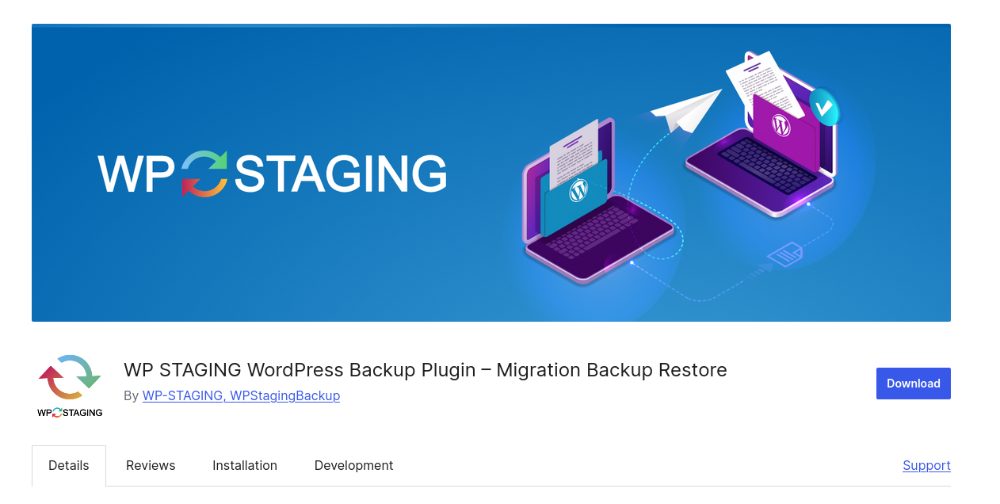
WordPress staging plugins and backup plugins are a common combo, but what are they and are they necessary? Establishing a staging site is usually a wonderful place to start if you want to update your website, give your page a new design, or start from scratch and are unclear of how to go.
Making changes to your website without first making sure they will be effective is one of the riskiest things you can do while trying to upgrade it.
Your public website and content remain unaltered when you make modifications to your site in a different installation thanks to a staging environment, which is essentially a copy of your live website. This guarantees that your users won’t be able to notice a crucial WordPress error that occurs from a failed plugin update, giving you peace of mind during troubleshooting.
Visitors may notice changes if you make updates to the live website, which might make them wonder if they should trust you or not. However, you may configure everything precisely as you like, test the changes to make sure they function, and then publish them to your live website using a staging site.
A staging website: what is it?
Let’s have a broad discussion regarding staging websites before we get started, before going to production (the live website that users see). An identical replica of your website that is hidden from public view on the Internet is called a staging website. This enables you to update the website while maintaining the functionality of your original website. Also, if you work with teams like programmers, designer, QAs, there are environments under the Staging called sandbox – everyone has his own environment lately merged in the staging and after that if everything looks fine – goes to production.
Without worrying if trying out new layouts, styles, themes, or plugins would ruin your current website, you may experiment with them. After everything is functioning flawlessly and appearing exactly how you want it to, you may upgrade your website to the latest version.
How to Select the right Staging Plugin for your WordPress website
You can access built-in staging sites from many web hosting providers, but it isn’t your only choice. For your website, using a staging WordPress plugin is an additional secure option.
When it comes to plugins, the most important thing to check is when the developer last updated it. You want to make sure the plugin works with the version of WordPress you are using. We advise setting up a subdomain staging environment if you are updating a site that is not running the most recent version of WordPress or PHP since it won’t interfere with the PHP version of the parent site when utilizing a staging plugin.
Another important aspect will be user satisfaction and usability. A good plugin will be user-friendly and support the issues that come up. Looking at the number of active installations and reviews on WordPress.org will help narrow the search down.
Finally, one thing to keep in mind is researching to ensure the plugin has not had more than one security vulnerability reported in the last 12 months of your search. And that the vulnerability was patched by the plugin developer quickly with a hot fix or in a update.
WP Staging
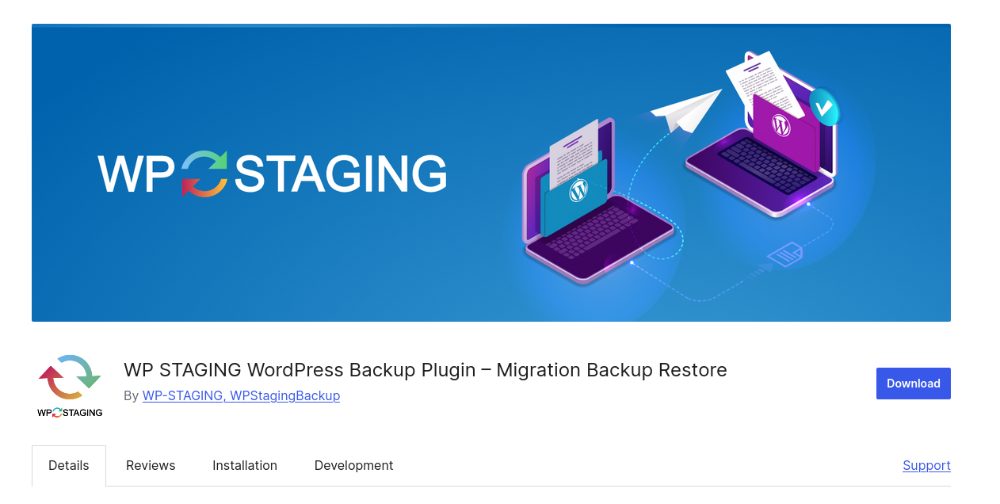
One of the most widely used staging plugins for WordPress is WP Staging. After it has finished cloning your website, which should take a few seconds (depending on the number and types of files on your website), you may log in to your staging copy. The primary distinction between the parent and staging sites is the settings bar at the top of your dashboard, which is now bright orange instead of the traditional gray color.
For additional features like backup and restoration services, one-click push to live from staging, and other features, WP Staging offers a Pro License that may be purchased.
Why did you select this plugin?
- More than 100,000 active WordPress installations.
- Tested up to WordPress 6.6.2.
- One-click installation (and uninstallation) of staging.
- WordPress.org gives it a rating of 4.9 out of 5 stars.
- Backup capabilities (Pro Version).
All-in-One WP Migration
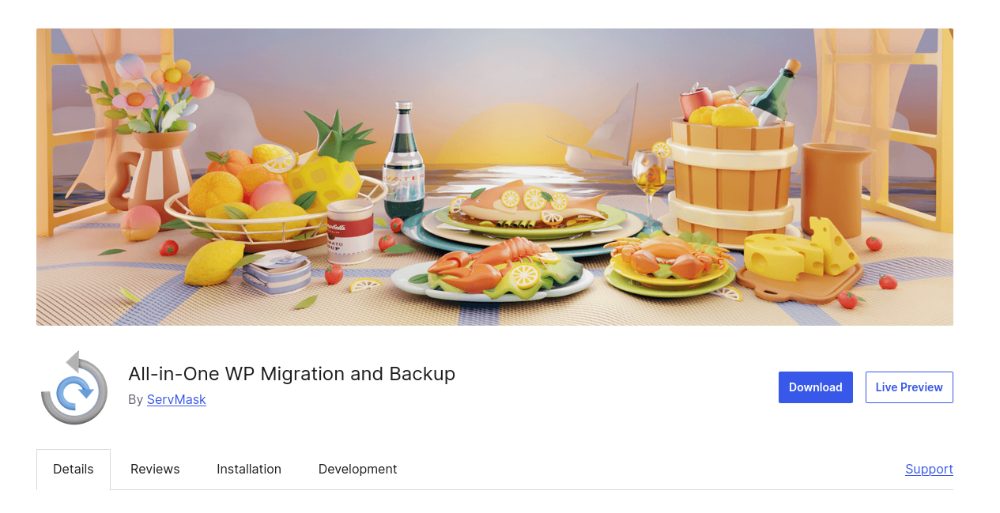
The primary purpose of All-in-One WP Migration is site migration across servers; but, it may also be used as a staging plugin by downloading and restoring a backup made with their plugin to a new location (a subdomain or addon domain, for example) where WordPress is already installed. With the plugin, you may download backups straight from your WordPress Dashboard or transmit them to different servers.
Some features of the plugin, such storing backups using services like Dropbox, Google Drive, and others, need extensions from ServMask. For a manual staging clone, you may still download the files locally and use the plugin to restore them on a separate installation.
Why did you select this plugin?
- WordPress has over 5 million active installations.
- It has been tested up to version 6.6.2.
- It has a 4.6 out of 5 star rating on WordPress.org.
- The migration for manual staging.
WPVivid
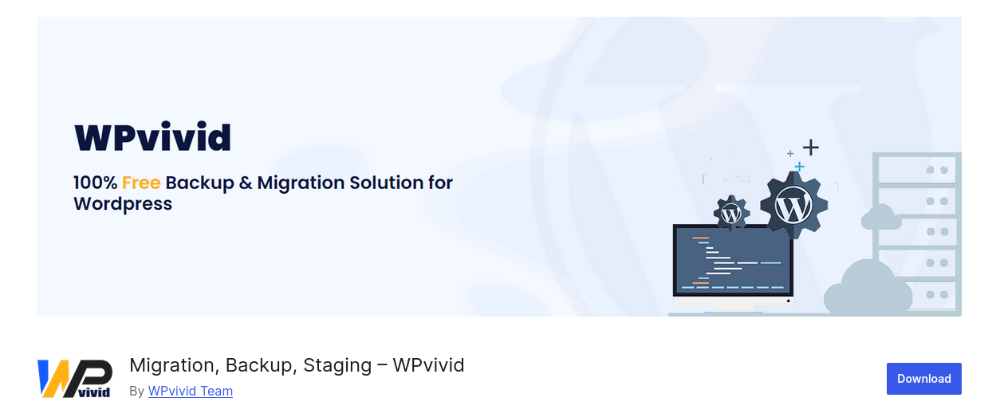
The features of the WPVivid Backup Plugin go beyond backups. The majority of the plugin’s essential functions are free, however it also include paid extras. The interface is easy to read and has the needed settings to set up a testing site of your domain under a different subfolder with other features such as creating a new database user and prefix for sharing the same database as your installation has or using a completely new database on your server.
In addition, WPvivid offers the option to configure staging under a subdomain (such as staging.yourdomain.com) directly from within your existing WordPress dashboard, which streamlines the process in comparison to cloning your website by hand.
Why did you select this plugin?
- More than 500,000 active WordPress installs.
- Tested up to WordPress 6.2..
- Single-click staging setup.
- 4.9 stars according to WordPress.org.
UpdraftPlus
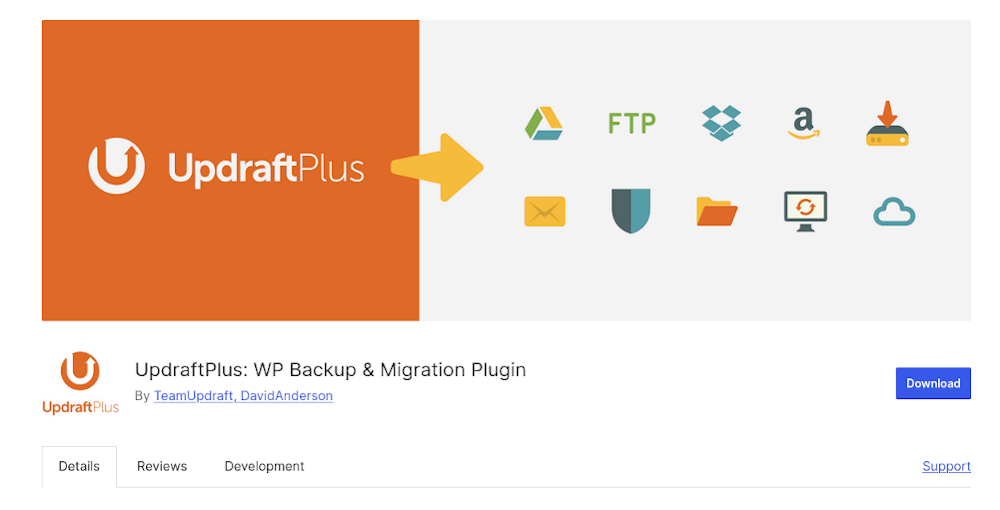
Another plugin that primarily functions as a backup is called UpdraftPlus. You can use their servers to set up a staging site; however, this option requires the purchase of UpdraftTokens. You have the option to purchase these tokens on a subscription or one-time basis, however they are less expensive than UpdraftPlus Premium.
The backup tools let you make a backup and restore it to a fresh WordPress installation (manually cloning it). However, if you’d like, you may migrate or clone your site inside your server by purchasing their UpdraftMigrator.
Why did you select this plugin?
- More than 3 million active WordPress installations.
- Tested up to WordPress version 6.2.2.
- Installation of staging with just one click.
- 4.8 stars according to WordPress.org.
Total Upkeep
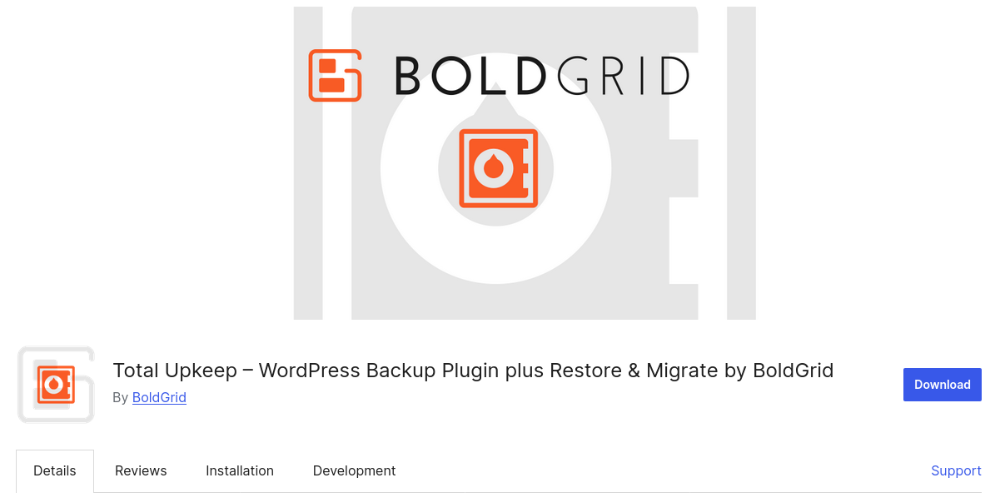
A potent all-in-one manager for your WordPress website is Total Upkeep. With BoldGrid’s TotalUpkeep plugin, you may make backups of your website. A staging site can then be manually created using these backups. To restore the backup from the dashboard, you must install the plugin on your staging domain. Once installed, you will have an exact replica of your primary website.
Cloning your site only takes a few minutes if you already have WordPress installed on the new staging location. This depends on the size of your site.
Why did you select this plugin?
- More than 70,000 active WordPress installs.
- Tested up to WordPress version 6.2.2.
- Installation of staging with just one click.
- 4.7 stars according to WordPress.org.
One excellent approach to test out new plugins and themes on your website without worrying about anything going wrong is to use a WordPress Staging Plugin before making any changes to your live site (go to production). We advise searching for a reliable backup plugin that meets the requirements of your website, as backup plugins are frequently used in conjunction with staging plugins.