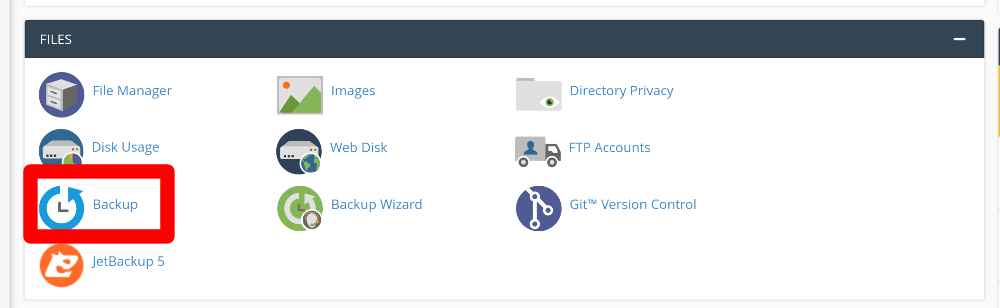
Migration of any websites or hosting accounts has never been so easy and fast process with our automatic software. It allows us to migrate only entire hosting account using cPanel or Directadmin to our servers. In this article we will present you how the process is done.
1. Prepare and plan the migration. Before taking any steps, our team asks the client several question related to the old hosting plan and the websites in it. Question like:
- What plan does the client use?
- What resources (CPU, RAM, Storage, DBs, Inodes and more) the websites need or use at the moment?
- How many websites, mails, cron jobs, and more are in the account?
- What settings the hosting plan has (PHP versions, cache, specific .htaccess rules and more)?
- What is the best time the migration to be done (day and hour)?
- Are they any specific thing the team need to know in order to prevent any problems?
- Do the domains use third party DNS services like CloudFlare?
After getting all the information, the CooliceHost team can now plan the migration. We pick up a the day and time depending on your criteria and when the traffic is its low values.
2. Starting the migration. Before any migration, the client should provide access to his control panel to generate a full backup.
– cPanel:
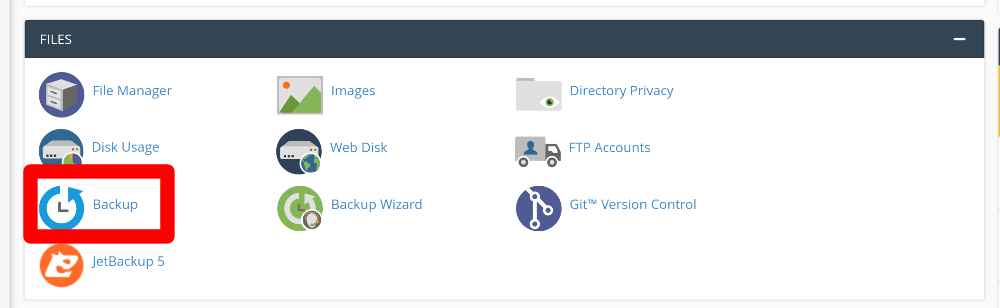
– DirectAdmin:
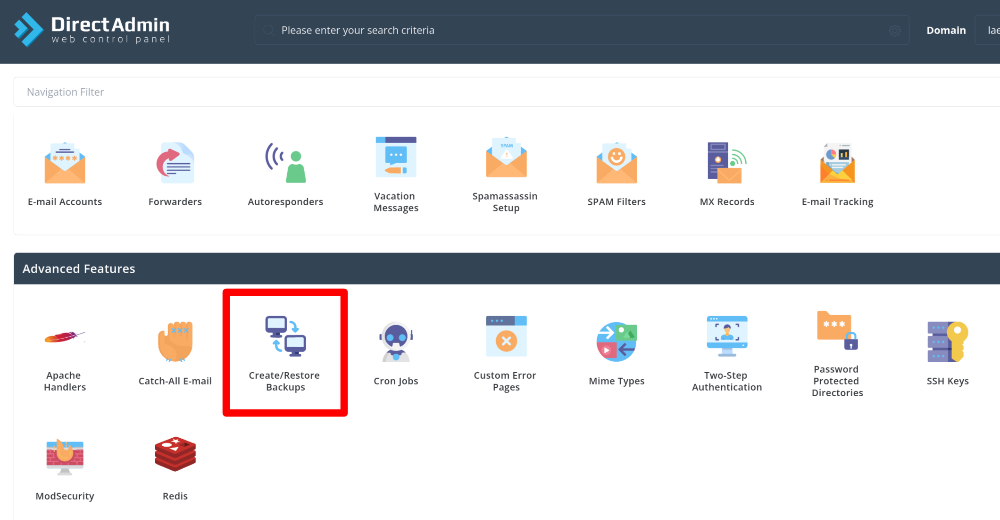
3. Generating a full backup in your control panel. No matter that is cPanel or DirectAdmin, both control panels have an option where you can generate a full backup of your hosting account, containing files, databases, emails, crons, ssl keys, and all that could be saved in the contol panel.
– cPanel:
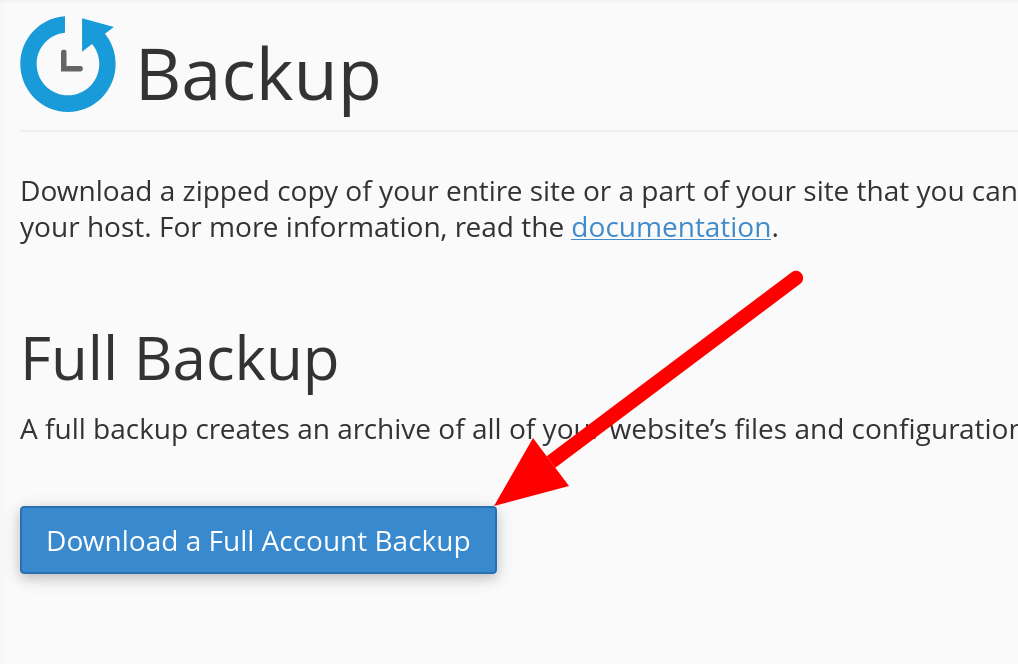
– DirectAdmin:
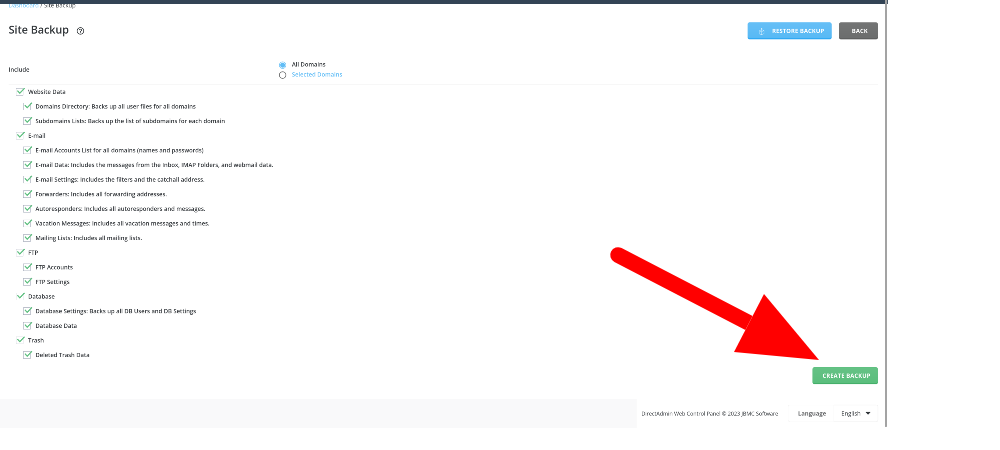
4. Getting the full backup ready to export. Once the backup is ready, it can be downloaded (in order to be uploaded to the new place) or transfer it by server to server via FTP or SSH).
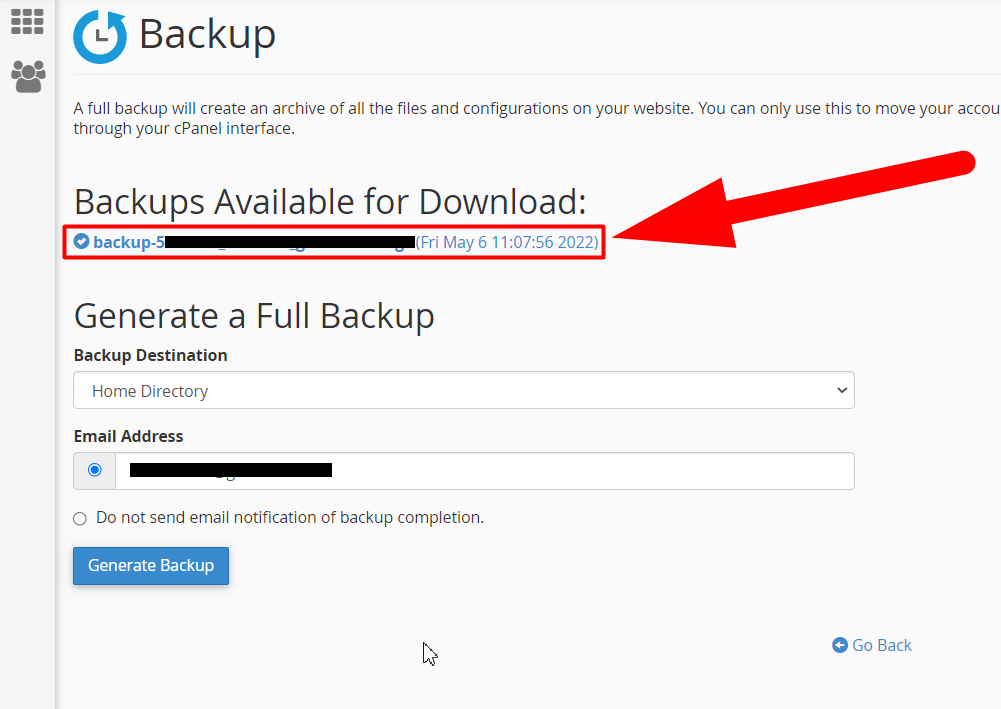
5. Upload / move the full generated backup. The backup of your hosting account is uploaded to our server in order to get imported.
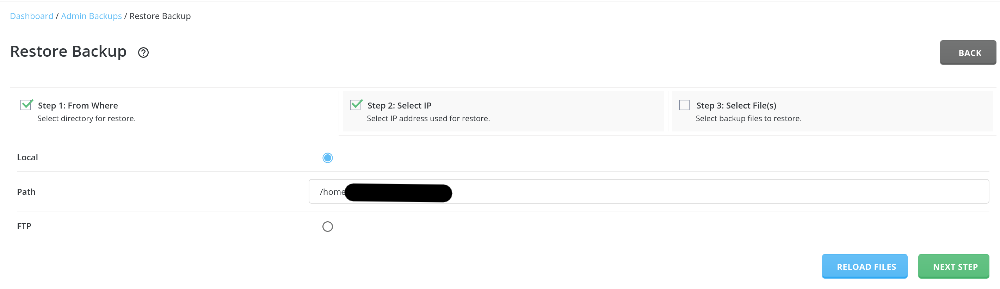
Note: DirectAdmin full account backups should be named user.tar.gz, while the cPanel – cpmove-user.tar.gz.
6. Successful importing. After the process is done on 100%, your account is ready to be used. Now you can see all your websites, databases, mails and other stuff in your new hosting plan with us. The username and passwords (control panel, emails and everything) are the same as on the old hosting plan. In some cases we change the password, mostly for security issues. Also, you can do that in your Client Aria – Services – The plan – More (on right) – Reset Password.
Once you check everything, you can change your DNSs with ours:
- I can not see my site after changing the DNSsc
- How can I add DNS records and manage DNS in DirectAdmin?
If you want to see your websites before changing the DNSs, you can add the IP of your server and the domain in your host file:
The webmail is: servername.com/roundcube. Example: zen4.coolice.host/roundcube. With the same login details. In case you want setup your emails with an external service (Ourlook, Gmail, Yahoo or another mail service or client), you can do it right away:
- How to add my Workspace Email to Gmail App on Android?
- How to access Email Accounts in DirectAdmin control panel?
- SPF, DKIM, DMARC: The 3 Key Elements of Email Authentication
The last step is to install a SSL certificate for all of your domains once the DNSs refreshed and our server can “see” them:
- How To Install Free Let’s Encrypt SSL on DirectAdmin Panel
- Installing SSL Certificate on DirectAdmin
If you use external CDN service, such as Cloudflare, you need to change the IP (you will get it in the setup account email).
In case there are some differences between the data of your current place and the old one, you can sync files, emails of database:
- Migrating accounts, files, databases or emails from cPanel to DirectAdmin
- How to import database in DirectAdmin?
- How to export and import a mysql database using Command Prompt?
Note: Our support team will import automatically all the data from your old hosting account in case the control panel is DirectAdmin or cPanel. In other cases we reserve the right to refuse to migrate as the process will be moving everything one by one, which is not our automatic process.
Also, we can take care and guarantee that everything is migrated correctly, but in case some systems need specific configurations, this is the part of the client, who knows his projects better than us. We can help, but we can not guarantee that everything will be on 100% properly done if there are project /apps with specific running aspects that are out of the standards.
We have moved successfully more that 1000 clients so far and we can say that the process tested and improved through the years. Our experts are always ready to help and assist you.