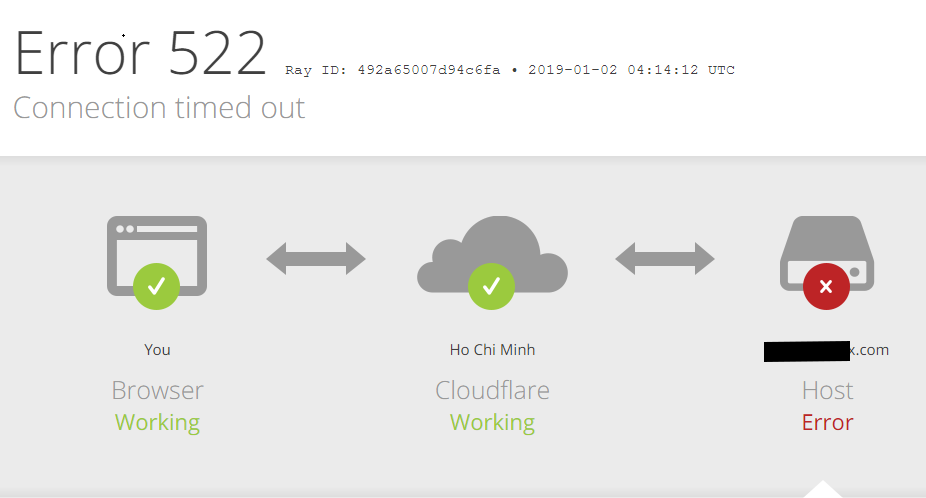
The Cloudflare error 522 is an error code that means a server is unable to reach a specific webpage. It is also known as the connection timeout error.
In this article, we will explain what this error is, why it happens, and provide solutions to fix the Cloudflare 522 error.
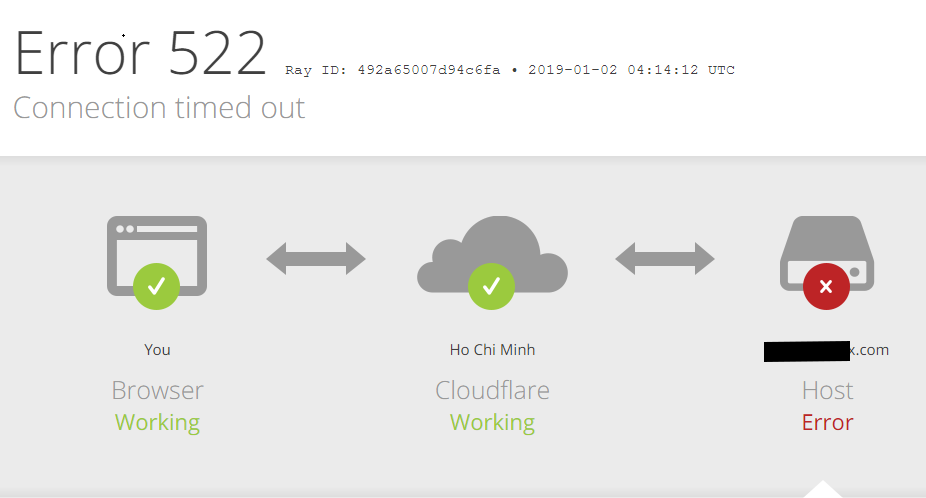
What is a 522 Error in Cloudflare?
A 522 Error is a type of error code that occurs when using Cloudflare, a content delivery network (CDN) service that enhances website connections and provides security. This error code is displayed to users when a website’s origin server fails to respond within a specific timeframe. It is often accompanied by a message stating “Connection timed out” or “Cloudflare error 522”.
The 522 error occurs when there is a failure in the Transmission Control Protocol (TCP) handshake between the web server and a website utilizing Cloudflare as the CDN.
Let’s understand the steps involved in this three-way handshake:
1. Cloudflare initiates a connection request by sending a packet with the SYN (Synchronize) flag to the origin server.
2. The origin server receives the packet and acknowledges the connection request by responding with the SYN-ACK packet to Cloudflare.
3. Cloudflare receives the SYN-ACK packet and expects the CDN to send the packet with the ACK (Acknowledgement) flag to confirm the connection and complete the handshake.
The ACK flag serves as a confirmation of a successful Handshake indicating that the communication will proceed smoothly.
However, if the origin server fails to respond with SYN-ACK within the expected time frame and the packet doesn’t reach Cloudflare, the CDN won’t send the ACK signal. As a result, the Handshake will be deemed unsuccessful. This might result in a 522 code error, and the friendly face of Cloudflare won’t be able to continue the communication as intended.
When a user’s browser encounters a 522 error code from Cloudflare, it means that the connection has timed out and the server cannot establish a connection with the website. Please note that this content should have a friendly tone and should not be translated.
What Causes a 522 Error?
The 522 error occurs due to an unsuccessful handshake, but there are various reasons behind the server’s slow response time. The most common causes of the 522 error are:
1. Slow or unstable internet: This can happen due to incorrect DNS settings, issues with the client’s Internet Service Provider (ISP), or a blocked/limited connection by the client’s firewall or other security software.
2. Server overload: If the server is experiencing high traffic, undergoing maintenance, or updates, it may not be able to respond promptly to the client’s request.
3. Offline server: If the server is offline or unresponsive due to misconfiguration, it won’t complete the TCP handshake with the client.
4. SSL certificate issues: When the SSL certificate is expired, invalid, or revoked, the browser doesn’t trust it, leading to the failure of establishing a secure connection with the server.
5. Routing problems: If the traffic is being routed through an unreliable or congested network, the handshake can fail.
The error with code 522 is often associated with Cloudflare, a content delivery network (CDN) that helps optimize website performance. It acts as a proxy between the client and the server, so any issues related to slow response or handshake failures could potentially be resolved by ensuring a stable internet connection, managing server resources efficiently, keeping SSL certificates up to date, and monitoring network routing.
How to Resolve a 522 Error?
Introduction:
When encountering a 522 error code, it is essential to determine if the website is down for everyone or just for you. By checking the Cloudflare system status page, you can quickly assess the situation. If the website appears to be functioning properly, there are several effective ways for website owners to troubleshoot and fix the issue. This article outlines the common steps to resolve a 522 error.
Checking the Website Status
To begin resolving the 522 error, verify if the website is down for everyone or just for you. Follow these steps:
1. Visit the Cloudflare system status page.
2. Check if there are any ongoing issues or incidents related to the website in question.
3. If there are no reported problems, proceed to the next section.
Troubleshooting Steps
If the website seems to be working fine despite the 522 error, try the following methods to fix the issue:
1. Clear your browser cache and cookies.
2. Temporarily disable any browser extensions or plugins that might interfere with website accessibility.
3. Check your internet connection for stability and speed.
4. Ensure that your DNS settings are configured correctly:
a. Reboot your router or modem.
b. Verify that your DNS servers are functioning properly.
5. Contact your hosting provider or system administrator to investigate any server-related issues they might resolve.
6. Look for any recent changes in your website’s configuration, server settings, or plugins that could be causing the error.
7. Temporarily disable any security plugins or firewalls that might be blocking access to the website.
Conclusion:
The 522 error code can be frustrating, but by following the steps mentioned above, website owners can effectively troubleshoot and fix the issue. If the problem persists even after trying these solutions, seeking assistance from technical support or reaching out to Cloudflare for further guidance is recommended.
Some useful links you might want to read: