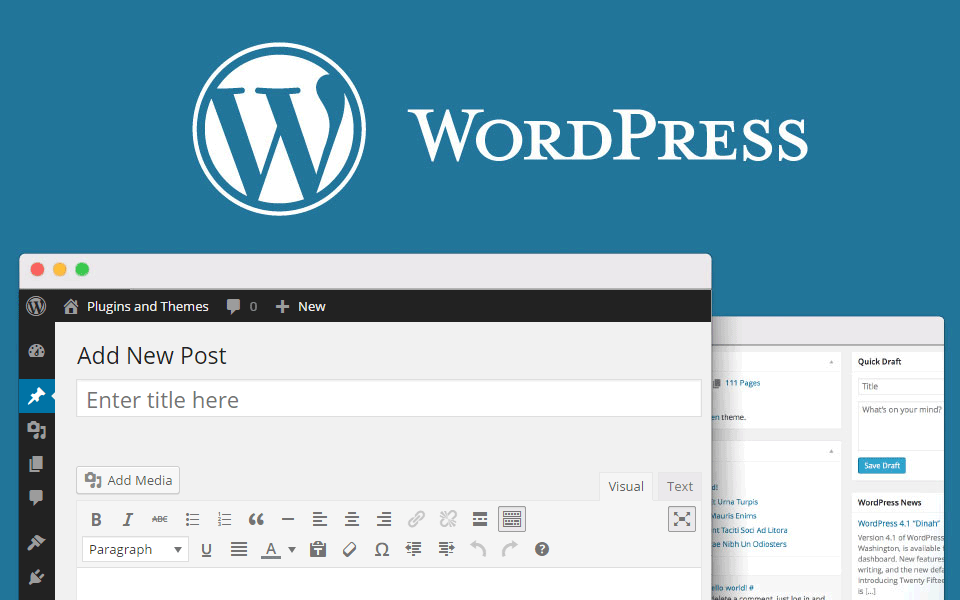
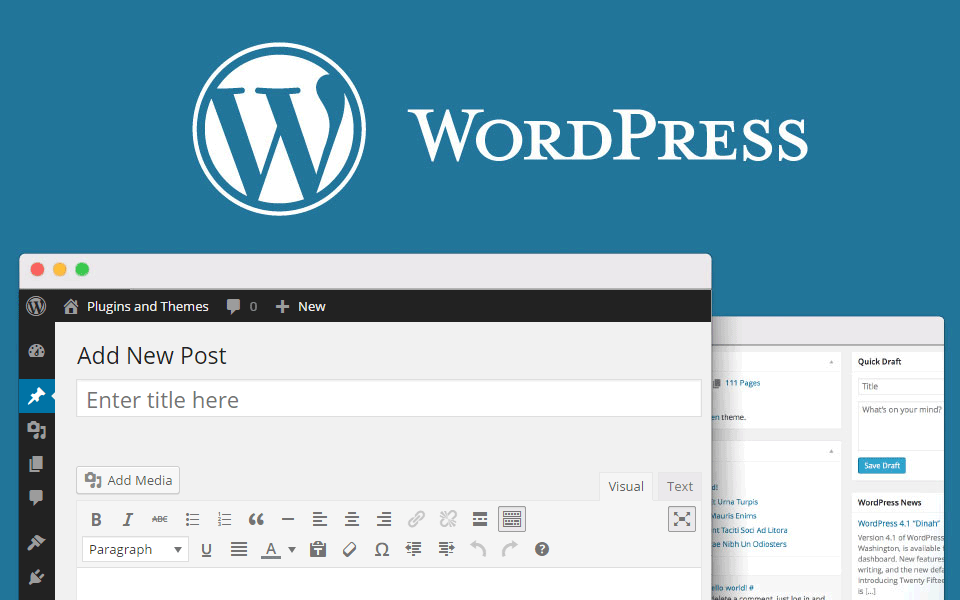
The Internet has completely changed the way for the last 10 years, where each of us search, process and use the needed information. The new technology called Web log, or blog in short, has shown a new way for using the resources of the Internet, turning us from onlookers and ordinary readers into writers and editors.
A blog needs web hosting and domain name to be able to exist on the web. The blog can most accurately be defined as a small website that could be created easily, updated regularly and contain background notes. Even if you do not have knowledge of web designing and developing web applications, you can create and maintain a website from this type.
With popularization of this technology, publishing materials on the Internet are almost as easy as sending an e-mail. All that is required is to log into your blog, to enter the content in the appropriate fields and to click a single button.
You can enter not only texts into the blog. You can post pictures and videos, including audio and flash files, you can even record presentations or spreadsheets with information.
Blogs have exist for many years, but recently they have become one of the most popular and sought places on the Internet. They are most often used by users as a place where they keep their online diary and where chronologically record their notes. This type of record is publicly available for anyone who has an Internet connection. In any case that the author of the blog has enabled this option, visitors to his site can leave comments to the published themes. What topics will be discussed depends entirely on the author of the blog. He has complete freedom to write whatever he wants – either to share their personal experiences or analysis of sociopolitical life in the country. The blog could be a personal media of its author, through which he shares thoughts, opinions, ideas with all other Internet users.
The most popular free blogging software in WordPress. It is preferred by most users due to the extremely light handling and ease of administration.
Creating and maintaining a blog site using WordPress is available to everyone, even for those who have little experience with these technologies.
Originally designed with the idea of managing a blog, WordPress has many more options and more often preferred to create and manage websites now. WordPress become a preferred system for creating and managing dynamic websites because of ease of use and presence of many plugins and themes.
Building a Website with WordPress
Building of a website with WordPress in several steps is quickly and easily, starting with the installation through the control panel cPanel.
1. Installation of WordPress through the control panel (cPanel)
To create your site, first you need to install WordPress. Installation of WordPress is extremely easy. Through the tool Softaculous, which is available to all hosting plans from CooliceHost.com, WordPress install will take within 2-3 minutes.
2. Access to the administrative panel on WordPress
System management is done entirely through the administrative panel. Once you have installed WordPress, you will have access to this panel and can start setting up the website and create the content.
3. Main Site Settings
Once you have logged in administration panel of the site, you can change basic settings as of publication, read reviews and more. You have access to system settings from the left navigation menu by selecting Settings.
4. Choosing a design for the site
After installing WordPress, you will have three templates that define the look of the website. You can find them on the menu Appearance -> Themes.
Changing of topics is extremely easy. To activate the selected theme, while the mouse cursor is over the image, select the button “Turn On”.
If the standard does not satisfy you, you can install and activate new themes in WordPress.
Themes in WordPress usually have one or two sidebars. These sidebars are located on the left or right side of the page, depending on the settings of the topic. Each element in these sidebars is called widget and it has available certain information.
Widgets could be activated and deactivated in the panel Appearance -> Widgets.
5. Create a site structure
In order for your site to have a clear structure that will help visitors to view and read publications, you can create quickly and easily different categories and menus.
For example, they could be on different topics that will determine the content and theme of their publications.
Before continuing with creation of the site layout, please look at the basic elements – a publication, categories, a page.
6. Add content on your site
WordPress allows several ways for quickly publishing:
– creating a publication by the administrative panel of the system;
– publication of material directly from an external site via a specially designed button for publication;
– automatic posts of email messages sent to the administrator;
– remote publishing via desktop applications or external websites using specific technology.
Primary content of the site is filled in pages and publications:
Creating pages
Create posts
Through reading settings you can change the display of content on your site.
Other elements of content in the website:
– Files: Through panel Files you can upload images, videos, audio recordings and files that will use in your blog. This is especially handy when a file (such as an image or video) will be used in several places on the site.
– Links: Through this panel you can add links to other sites. You have also the ability to add, edit and remove links and categories connections.
– Tags: Each post could be associated with one or more keywords called Tags. Tags assist visitors in navigating and give access to all publications with a specific tag. Unlike categories, tags have no hierarchy structure.
7. Comments on content of the site
You can allow blog visitors to leave comments on your posts. This effectively allows you to make extremely dynamic contact with their guests.
Comments are not automatically appear on the site. To do this, you need to give your permission. You also have option to edit or simply delete a comment, if you do not want it to be posted on your blog. To do this use the menu Comments.
8. Add extensions (plugins) to your site
WordPress offers possibility of using ready-made plugins (extensions) that provide additional features and improved functionality of the system. There are many developed plugins compatible with the system either as freely or with production fee. Installation and activation of plugins is done in several steps, which could be done by the administrative panel of the system.
9. Security and Optimization
Protecting and maintaining of a high level of the system security is a very important part of management and maintenance of the site. Check out these articles to enhance security and optimize your site.
Security
Security settings in WordPress
Through privacy settings, you can control visibility of your blog, you can determine whether the developed site to be found only by visitors who write directly website address (domain) in the browser bar or to be visible for searching engines and automated bots that crawl content of the site.
Increasing security on WordPress
The basic and most commonly used methods to protect and enhance system security WordPress
Update of WordPress
It is recommended as soon as possible to upgrade / update, to perform update of WordPress and of any additional applications – plugins and themes.
Changes on automatic updates in WordPress
By default only smaller improvements of the core (Minor updates) of WordPress will be applied automatically.
Installation and activation of the reCaptcha code in WordPress
Captcha code represents an arbitrary code, mostly of letters and numbers, that must be entered by the user for registration, content publishing, comment or other. This makes verifying whether it is automated bot or real person.
Contact form for WordPress with captcha code protection from Spam
Installation of two plugins – contact form and a security code for WordPress.
Optimization
Activation of Memcached in WordPress
Including of cached modules increases productivity of the site and the result is faster loading.
Remember that SEO is a continuous process. After any change it is better to observe and analyze how it affects the site and then proceed to the next.
Version control in WordPress (Revisions)
Different versions of a page or a post are stored in the database. If you many versions, the processing of SQL requests to the database becomes suboptimal. It is good practice to support few versions of the posts and pages.You can set the maximum versions which to keep.