Hello! Today we will share some important and basic stuff you need to know in order to:
- Setup your hosting account properly
- Run it with no problems
- Manage it the right way.
We publish it here in order to decrease the number of tickets you are about to generate. All the information you need is place in our: Knowledgebase and Blog.
Before we start, we want to know you that we have free migration process that helps you transfer your current hosting account to CooliceHost.
Many of you will ask yourself what’s the main differences between our Web Hosting Plans and Cloud Plans. Here They are:
- Web Hosting plans are Nginx based while the our Cloud – Litespeed Server.
- Cloud plans are more advanced as a hosting solution than the our shared Web hosting plans.
- The prices are different – first Web hosting starting plan is 2.98 EUR / month. Cloud plans starts from 4.89 EUR / month.
- Web hosting plans have 6 GEO IP location, while the Cloud hosting only 2.
- Cloud plans (VPS Hybrid, Semi-dedicated) are mush more like VPS, but still shared. Web hosting plans are regular shared hosting.
- If we compare the plans one by one, Cloud plans have more resources.
More information you might find interesting:
Once you get on board, you will need to know some basics in order to run your projects with no problems. For example, you will need to know how to change your PHP version:
- How to change PHP Versions, Extensions and PHP Settings on a DirectAdmin Plans
- How to changet PHP version in htaccess – DirectAdmin
The second option is mostly used when you want to give different PHP versions on separated domains in your hosting account.
After completing the order you will get and setup email with information of your hosting account. It contains login details as well as some useful links. You will get the right DNS records to point your domains (IP address and name of your sever).
Once you point the DNSs, you need to install your SSL certificate:
- How To Install Free Let’s Encrypt SSL on DirectAdmin Panel
- Installing SSL Certificate on DirectAdmin
If you want to know how it works, here is more information: How Let’s Encrypt Works?
Now you have setup everything in your account, but you are not finished yet. There are some more actions you need to take in order to complete it. You may want to create or use your already made emails. You can create them that way:
- How to access Email Accounts in DirectAdmin control panel
- Creating an Email Account in DirectAdmin
- How to add my Workspace Email to Gmail App on Android?
Now you need to check if your account plan resources are set it with required values you projects need. In order to do it, you need to read this information:
- How to change PHP Versions, Extensions and PHP Settings on a DirectAdmin Plans
- Using php_flag or php_value in .htaccess files
Also, you can go to your control panel (DirectAdmin) and type PHP Settings in the search bar on top of the page. from the dropdowns you can set the wanted values. It’s easy and fast way to increase the account resources of your plan.
Once you go through the list, we want you focus your attention to some important points of what you should look at if your website start performing bad or experiences some problems.
- You need to take a look at your resources by login to your control panel and go to Resource usage.You might experience some resource limits. In that case, try to increase the resource you see it’s reached. If you can not manage to fix it, please contact the support team to help you our. If could need also plan upgrade.
- If the website has some critical error or some functional problems, go to your Site Summary / Statistics / Logs, and see what errors your app generated in order to get the solution to fix it.
- Checking Mod Security is also and option when you are sure that the app is Ok, but still facing some broken functionalities. On the tab Logs you can see all the logs why Mod Security is blocking some functionalities. To fix this, you need to copy the ID (the very right cell) and paste it the first tab (ModSecurity Status) and then click on Disable. Now the rules are disabled and you can check again.
- Reaching the disk limits of the account or Inodes. A way to take action is to follow this: Checking disk usage (space, storage) and Inodes of your account (Directadmin). Also check: What is Inode?
- If you experience some unusual behavior of you apps, some files could be removed or blocked by one of the antivirus softwares in your hosting account – ImunifyAV Plugin or cpGuard. In that case, you can go to it and take a look at the logs. Once you notice the problematic script found, you can stop blocking / deleting them.
You can also configure your cron jobs in order to schedule your takes automatically. It easy with our control panels – cPanel and DirectAdmin:
And last but not least – backups. You really need to know how to operate with them. It is important part of your hosting plan management. First, you need to know that CooliceHost is generating automatic backups on a regular bases (once a day and keeps 14 backup from the past days), but you have to do your own every time you start working in production or just to have it locally. Please read the Backup part in our Terms and Conditions.
In the Backup section of our Knowledgebase you can browse well selected information of how you can generate, return and manage backups. The most used articles are:
- Backup restoration with JetBackup in DirectAdmin
- Creating a Full Backup in cPanel
- How to export and import a mysql database using Command Prompt?
- How to import database in DirectAdmin?
- How to test our website with the hosts file before changing DNSs
We also have a lot of Technical Troubleshooting articles solving a lot of issues with no time. Tested and shared with you. Also, we haver separated two more sections: WordPress and ECommerce Platforms And CMSs.
Take your time and see how easy is to use our services. You don’t need to be a IT guy, just need to follow our instruction and you are ready to go with your projects. Good luck!